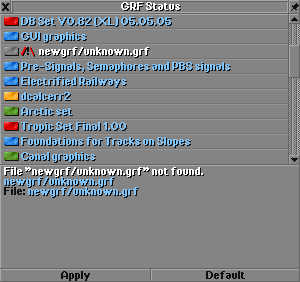GRFStatusWindow
This is what it looks like:
The flags and symbols have the following meanings:
By clicking on a red or green flag, you can switch the activation state of that set. Note that you still can't activate sets for the wrong climate or incompatible sets.
When you're happy with your selection, click the "Apply" button to apply the changes to the current game. Note that those changes will only be saved if "saveoptionaldata" is on.
If you click on "Default", the selection is reset and all graphics are reset to the default. Note: this also applies the default selection immediately and cannot be undone!
Title Screen Settings
Since 2.0.1 alpha 57, you can access the Graphics Status Window from the title screen by opening the game options menu. This allows you to choose which graphics sets should be active in a new random game. It does not apply to savegames or pre-existing scenarios.
There are a few differences between the regular window and the title screen version that are explained below:
- After you change the new game climate, the selection will be reset when opening the window
- If you change the climate after closing the window, the settings will not apply to the new game
- You must manually close the window, or the settings may not apply to the new game
- Clicking "default" will reset the selection to the default for the chose climate
- The "apply" button is unavailable, because it would apply the settings to the title screen
In summary, choose the climate first, then open the Graphics Status Window and choose your settings, then make sure to close the window, and finally start a new game.